Simplifying DNS Management for Small Businesses with AWS Route 53 Public Hosted Zones
For small businesses, establishing a strong online presence is non-negotiable. This presence hinges on a foundational, yet often overlooked, component: Domain Name System (DNS). DNS acts as the internet’s phonebook, translating human-readable domain names (like yourbusiness.com) into machine-readable IP addresses (like 192.0.2.1). Without robust DNS management, your website won’t load, your emails won’t be delivered, and your online operations will grind to a halt.
While large enterprises might have dedicated teams for DNS, small businesses often find it complex, intimidating, and a source of potential frustration. Traditional DNS providers can be cumbersome, lack advanced features, or simply add another layer of complexity to an already busy schedule. This is where AWS Route 53 for small business DNS offers a powerful, scalable, and surprisingly user-friendly solution.
AWS Route 53 is Amazon’s highly available and scalable cloud DNS web service. It’s designed to be a reliable and cost-effective way to route end users to Internet applications. For small businesses, leveraging Route 53 public hosted zone setup can significantly manage DNS with AWS with greater ease, reliability, and integration than many traditional alternatives. This article will provide a deep dive into how small businesses can simplify their DNS management, enhance their online reliability, and take control of their digital identity using AWS Route 53.
Understanding DNS: The Internet’s Phonebook
Before diving into Route 53, a quick refresher on DNS fundamentals is helpful.
- Domain Name: The human-friendly address (e.g.,
example.com). - IP Address: The numerical address machines use (e.g.,
192.0.2.1). - DNS Resolver: A server (often provided by your ISP) that takes a domain name and finds its corresponding IP address.
- Authoritative DNS Server: The server that holds the definitive records for a domain. Route 53 acts as your authoritative DNS server.
- Records: Entries in your DNS configuration that map domain names to various resources (e.g., A records for IP addresses, CNAME records for aliases, MX records for email servers).
When someone types yourbusiness.com into their browser:
- Their computer asks a DNS resolver for the IP address of
yourbusiness.com. - The resolver queries the internet’s root servers, which point it to the Top-Level Domain (TLD) servers (.com, .org, etc.).
- The TLD servers point the resolver to your domain’s authoritative DNS servers (which will be Route 53’s name servers).
- Route 53 (your authoritative DNS server) provides the IP address from your A record for
yourbusiness.com. - The browser then connects to that IP address to load your website.
This entire process happens in milliseconds, making efficient and reliable DNS critical.
Why AWS Route 53 for Small Businesses?
AWS Route 53 for small business DNS offers several compelling advantages over traditional DNS providers:
- High Availability and Reliability: Route 53 is built on AWS’s global infrastructure, designed for 100% uptime. This means your DNS records are served from multiple geographically dispersed data centers, ensuring your website and applications remain accessible even if one location experiences issues. This resilience is often cost-prohibitive with smaller, traditional providers.
- Scalability: Route 53 automatically scales to handle any query volume without manual intervention. As your business grows and your website traffic increases, your DNS will seamlessly scale with it.
- Cost-Effective: Route 53 has a simple, pay-as-you-go pricing model. You pay a small fee per hosted zone per month and a tiny fraction of a cent per DNS query. For small businesses, this is often more economical than fixed-price plans from other providers, especially if traffic is intermittent.
- Integration with AWS Services: If you’re already using or planning to use other AWS services (EC2, S3, CloudFront, Load Balancers, etc.), Route 53 offers native integration. This simplifies routing traffic to your AWS resources and can significantly streamline your infrastructure management.
- Advanced Routing Policies: Beyond simple routing, Route 53 offers powerful features like:
- Latency-Based Routing: Routes users to the AWS region that provides the lowest latency.
- Geolocation Routing: Routes users based on their geographic location.
- Failover Routing: Automatically redirects traffic to a healthy resource if your primary resource becomes unhealthy. This is crucial for disaster recovery and maintaining uptime.
- Weighted Routing: Distributes traffic across multiple resources in proportions that you specify. Useful for A/B testing or rolling out new features.
- Health Checks: Route 53 can monitor the health of your application endpoints (e.g., EC2 instances, web servers). If an endpoint fails a health check, Route 53 automatically stops routing traffic to it, improving application reliability.
- Domain Registration: You can register new domain names directly within Route 53, consolidating your DNS and domain management in one place.
These benefits combine to make manage DNS with AWS not just feasible but highly advantageous for small businesses.
Route 53 Public Hosted Zone Setup: A Step-by-Step Guide
The core of DNS management in Route 53 revolves around “Hosted Zones.” A hosted zone is a container for records that define how you want to route traffic for a domain (and its subdomains). For publicly accessible websites and services, you’ll use a Public Hosted Zone.
Let’s walk through the process of setting up a public hosted zone for your domain.
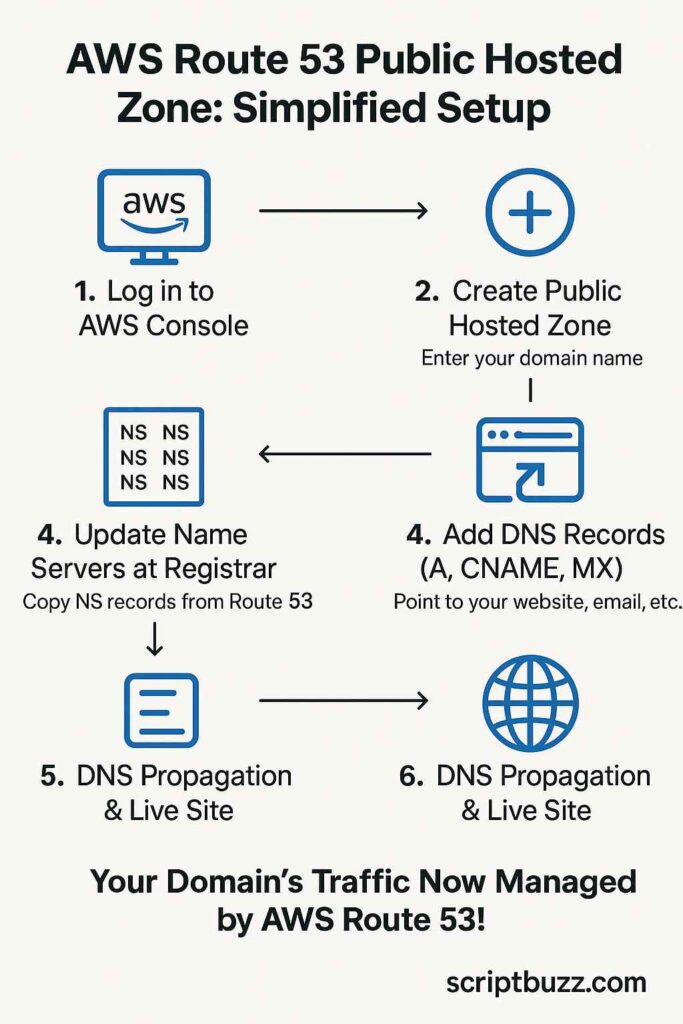
Step 1: Register Your Domain (or Transfer Existing)
If you haven’t already, you’ll need a domain name. You can register it directly through Route 53 or transfer an existing domain to Route 53.
- Registering a New Domain:
- In the AWS Management Console, navigate to Route 53.
- In the left navigation pane, click Registered domains.
- Click Register domain.
- Follow the prompts to search for and register your desired domain name. This usually takes a few minutes to an hour for the registration to complete.
- Transferring an Existing Domain:
- In the Route 53 console, click Registered domains.
- Click Transfer domain.
- Follow the instructions. This typically involves getting an authorization code (EPP code) from your current registrar and initiating the transfer. Transfer times can vary, but often take 5-7 days.
If you prefer to keep your domain registered with another registrar (e.g., GoDaddy, Namecheap), that’s perfectly fine. You’ll just need to update the name servers (NS records) later.
Step 2: Create a Public Hosted Zone
This is the central place where you will define your domain’s DNS records.
- Navigate to Route 53: Go to the AWS Management Console and search for “Route 53.”
- Access Hosted Zones: In the left navigation pane, under “DNS management,” click Hosted zones.
- Create Hosted Zone: Click the Create hosted zone button.
- Configure Hosted Zone:
- Domain name: Enter your full domain name (e.g.,
yourbusiness.com). - Comment (Optional): Add a descriptive comment (e.g., “Public DNS for mybusiness.com website”).
- Type: Select Public hosted zone.
- Click Create hosted zone.
- Domain name: Enter your full domain name (e.g.,
Step 3: Update Name Servers at Your Domain Registrar
After creating the hosted zone, Route 53 will automatically generate two default record sets:
- NS (Name Server) Record Set: This lists the four Route 53 name servers that are now authoritative for your domain.
- SOA (Start of Authority) Record Set: Contains administrative information about your zone.
You must update the name servers for your domain at your domain registrar (where you originally bought the domain) to point to the Route 53 name servers. This tells the rest of the internet that Route 53 is now responsible for handling DNS queries for your domain.
- Copy Route 53 Name Servers: In your newly created hosted zone in the Route 53 console, locate the NS record set. Copy all four name server addresses. They typically look like:
ns-XXX.awsdns-XX.orgns-YYY.awsdns-YY.comns-ZZZ.awsdns-ZZ.netns-AAA.awsdns-AA.co.uk
- Log in to Your Domain Registrar: Go to the website of your domain registrar (e.g., GoDaddy, Namecheap, Google Domains).
- Find DNS/Name Server Settings: Navigate to the DNS management or name server settings for your specific domain.
- Replace Existing Name Servers: Delete any existing name servers and paste in the four name servers you copied from Route 53.
- Save Changes: Save your changes.
DNS Propagation: It takes time for these changes to propagate across the internet (typically a few minutes to several hours, rarely up to 48 hours). During this period, some users might still be directed by old DNS information. You can use tools like whatsmydns.net to check propagation status.
Step 4: Add DNS Records to Your Public Hosted Zone
Once your name servers are updated, you can start adding records to Route 53 to point your domain to your website, email, and other services.
- Navigate to Your Hosted Zone: In the Route 53 console, click Hosted zones and select your domain’s hosted zone.
- Create Record: Click the Create record button.
- Define Your Records: Here are the most common record types you’ll use:
- A Record (Address Record) for Your Website:
- Record name: Leave blank for the naked domain (e.g.,
yourbusiness.com), or enterwwwforwww.yourbusiness.com. - Record type:
A - Routes traffic to an IPv4 address and in some cases to AWS resources - Value: Enter the IPv4 address of your web server, load balancer, or S3 static website endpoint.
- Routing policy:
Simple routing(default). - TTL (Time To Live): Keep at 300 seconds (5 minutes) for faster updates during testing, then consider increasing to 3600 (1 hour) or higher for production.
- Click Create records.
- Record name: Leave blank for the naked domain (e.g.,
- CNAME Record (Canonical Name) for Subdomains:
- Use CNAMEs to alias one domain name to another. For example, to point
blog.yourbusiness.comto your blogging platform. - Record name:
blog(or your desired subdomain). - Record type:
CNAME - Routes traffic to another domain name and some AWS resources - Value: Enter the domain name of the resource (e.g.,
yourblogplatform.com). - Routing policy:
Simple routing. - TTL: 300 seconds (or higher).
- Click Create records.
- Use CNAMEs to alias one domain name to another. For example, to point
- MX Record (Mail Exchange) for Email:
- MX records tell email servers where to send email for your domain. You’ll get these values from your email provider (e.g., Google Workspace, Microsoft 365, Zoho Mail).
- Record name: Leave blank for the naked domain.
- Record type:
MX - Routes email to one or more email servers - Value: Enter the priority and domain name for each mail server. Example:
10 mail.your-email-provider.com. You often need multiple MX records with different priorities. - Routing policy:
Simple routing. - TTL: 3600 seconds (or higher).
- Click Create records.
- TXT Record (Text Record) for Verification/SPF/DKIM:
- Used for various purposes like domain verification (e.g., for Google Workspace) or email authentication (SPF, DKIM).
- Record name: Varies depending on purpose (e.g.,
_google-site-verification, or blank for SPF). - Record type:
TXT - Arbitrary text string - Value: Enclose the text string in double quotes (e.g.,
"v=spf1 include:_spf.google.com ~all"). - Routing policy:
Simple routing. - TTL: 3600 seconds (or higher).
- Click Create records.
- A Record (Address Record) for Your Website:
Repeat this process for all necessary DNS records.
Advanced Route 53 Features for Small Businesses
Beyond basic record management, Route 53 offers powerful features that can significantly enhance the reliability and performance of your online assets.
1. Alias Records: The AWS Superpower
Alias records are a Route 53-specific extension to standard DNS. They allow you to map your domain names to AWS resources (like ELB Load Balancers, CloudFront distributions, S3 buckets configured as static websites, or other Route 53 hosted zones) without incurring DNS query charges and without requiring you to know the underlying IP address.
- Key Benefits:
- No IP Address Needed: You don’t need to look up or hardcode IP addresses.
- Automatic IP Resolution: If the underlying AWS resource’s IP changes, the alias record automatically updates.
- Health Check Integration: Alias records can be integrated with Route 53 health checks to route traffic only to healthy AWS resources.
- Cost-Effective: Queries for alias records to AWS resources are free.
- How to Use: When creating an A record, instead of entering an IP address, toggle on “Alias” and select your AWS resource from the dropdown list. This is particularly useful when you manage DNS with AWS and want to point your domain to an S3 static website or an Application Load Balancer.
2. Health Checks and Failover Routing
This is a game-changer for small businesses aiming for high availability without complex infrastructure.
- Health Checks: Configure Route 53 to actively monitor the health of your application’s endpoints (e.g.,
yourserver.yourbusiness.comon port 80). If the health check fails, Route 53 can automatically stop routing traffic to that unhealthy endpoint. - Failover Routing: Combine health checks with failover routing. You can configure a “primary” record set (e.g., pointing to your main web server) and a “secondary” or “failover” record set (e.g., pointing to a static error page in S3, or a backup server). If the primary fails its health checks, Route 53 automatically routes all traffic to the secondary. This provides robust disaster recovery for critical services.
3. Domain Registration and Consolidated Management
By registering your domains directly in Route 53, you centralize all your domain management, DNS records, and other AWS resources under a single AWS account. This streamlines billing, access control (IAM), and overall operational oversight for AWS Route 53 for small business DNS.
4. Traffic Flow (Advanced Routing Policies)
While potentially more advanced for basic small business needs, understanding that these options exist is valuable for future growth:
- Weighted Routing: Direct a percentage of traffic to different resources. Great for A/B testing new website features or gradually migrating traffic to a new server.
- Geolocation Routing: Serve content from the nearest server or redirect users to localized versions of your website based on their geographic location.
- Latency-Based Routing: Route users to the AWS region that provides the lowest network latency, optimizing user experience for global audiences.
Best Practices for AWS Route 53 for Small Business DNS
To ensure optimal performance and security:
- Use Alias Records for AWS Resources: Always prefer Alias records when pointing your domain to AWS resources like ELBs, CloudFront, or S3 static websites.
- Set Appropriate TTLs: Lower TTLs (e.g., 60-300 seconds) during DNS changes or testing to ensure faster propagation. Increase them (e.g., 3600-86400 seconds) in production to reduce DNS query load and improve caching.
- Enable Health Checks for Critical Endpoints: Don’t rely solely on basic monitoring. Use Route 53 health checks with failover routing for maximum uptime.
- Leverage IAM for Access Control: Don’t use your root AWS account for daily DNS management. Create dedicated IAM users with specific permissions (e.g.,
AmazonRoute53FullAccessor more granular custom policies) for managing Route 53. - Document Your Records: Keep a clear, external record of all your DNS entries and their purpose.
- Regularly Review Records: Periodically review your hosted zone to remove old or unused records and ensure everything is accurate.
- Consider AWS WAF/CloudFront for Security: For added security and performance for your website, consider placing AWS WAF (Web Application Firewall) in front of your application, often integrated with CloudFront, which can act as a CDN and protect against DDoS attacks.
Real-World Scenarios for Small Businesses
Let’s look at how manage DNS with AWS addresses common small business needs:
- Scenario 1: Simple Static Website Hosting
- Host your website on Amazon S3 as a static website.
- Create an A record with Alias in Route 53 pointing directly to your S3 bucket endpoint.
- Benefit: Extremely low cost, highly scalable, virtually no maintenance.
- Scenario 2: Dynamic Web Application on EC2
- Run your application on EC2 instances behind an Application Load Balancer (ALB).
- Create an A record with Alias in Route 53 pointing to your ALB.
- Benefit: Automatic load balancing, health checks via ALB, and automatic failover if ALB health checks are configured.
- Scenario 3: Multi-Region Disaster Recovery
- Have your primary application in
us-east-1and a standby application inus-west-2. - Configure Route 53 health checks for both primary and secondary endpoints.
- Use Failover Routing Policy in Route 53 to automatically direct traffic to
us-west-2ifus-east-1becomes unhealthy. - Benefit: Business continuity during regional outages with minimal manual intervention.
- Have your primary application in
- Scenario 4: Email Services
- Use Google Workspace or Microsoft 365 for email.
- Add the required MX records and TXT records (SPF/DKIM) provided by your email provider directly into your Route 53 public hosted zone.
- Benefit: Consolidate DNS management, ensuring proper email routing and authentication.
Cost Considerations for AWS Route 53 for Small Business DNS
Route 53 is generally very affordable for small businesses.
- Hosted Zone: A monthly fee per hosted zone (e.g., $0.50 per month for the first 25 zones).
- Queries: A small charge per million DNS queries (e.g., $0.40 per million queries for the first billion).
- Health Checks: A small charge per health check per month (e.g., $0.50 per month).
- Domain Registration: Annual fee for the domain name itself, comparable to other registrars.
For typical small business websites, total monthly costs for Route 53 (excluding any underlying AWS resources like EC2 or S3) often range from a few dollars to tens of dollars, making it an extremely cost-effective choice for its reliability and features.
Conclusion: Take Control with Route 53 Public Hosted Zone Setup
For small businesses, simplified DNS management is not just a convenience; it’s a strategic advantage that underpins online reliability and growth. By leveraging AWS Route 53 for small business DNS, you gain access to a world-class, highly available, scalable, and cost-effective service that previously might have been out of reach.
The straightforward Route 53 public hosted zone setup, combined with powerful features like Alias records, health checks, and failover routing, allows you to manage DNS with AWS efficiently and effectively. This frees you from the complexities of traditional DNS, enabling you to focus on what truly matters: growing your business and serving your customers. Make the move to Route 53 and experience the peace of mind that comes with a robust, cloud-native DNS solution.



